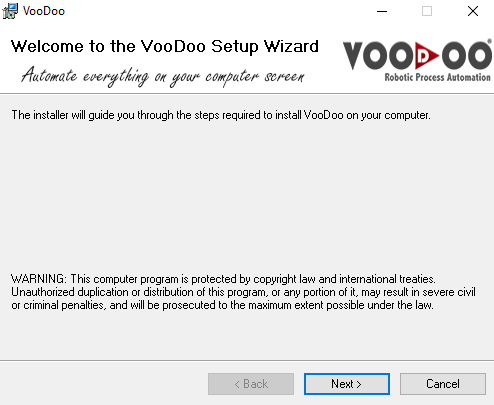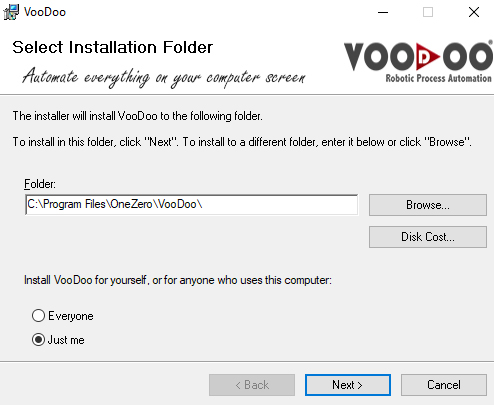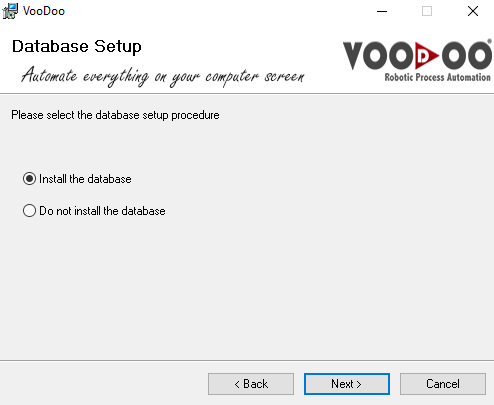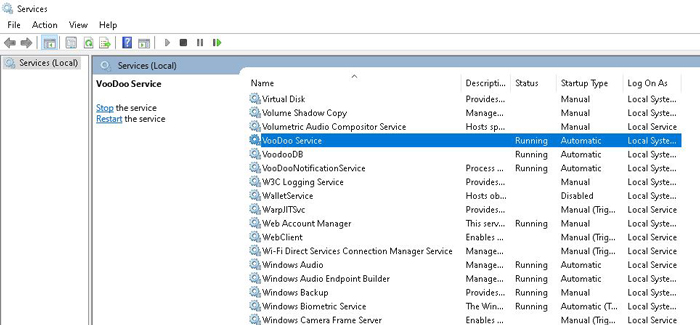Table of Contents
- Overview
- Glossary
- Installation
- Tutorials
- License Operations
- Scenario Steps
- Advanced
- Application
- Screen Data
- Verification
- Clipboard
- Comparison
- Culture
- Data Source
- Date Time
- Driver
- Excel
- FTP
- File
- Flow Control
- Folder
- Format and Conversion
- Keyboard
- Loops
- Math
- Random
- Regex
- Screen
- System
- Text
- User Interface
- Windows Account Information
- Expression Development
- Embedded Development Environment
- Voodoo Connect
- Cross-Browser Scripting (CBS)
- Chrome Extension
- Firefox Extension
- Notification Center
- Unified Console
- Wrapper Libraries
- Database
- Troubleshooting
- 3rd Party Tool
How to Install Voodoo RPA
System Requirements
Desired minimum system requirements for VooDoo RPA setup:
CPU: 4 cores
RAM: 12 GB
Storage Space: 60 GB
Installation
1. Go to the Voodoo RPA Download website, and click Download. Double-click the downloaded file (.exe) to begin the installation.
2. Click “Next” button from opening window. Then, select the file location or do not change the location to click “Browse” button. Sign the installation for everyone or just me option.
3. Click “Next” button from opening window. Select the Install the database option.
4. Start the installation of VooDoo to click next button after the setup options are defined. Please wait to complete VooDoo manager setup.
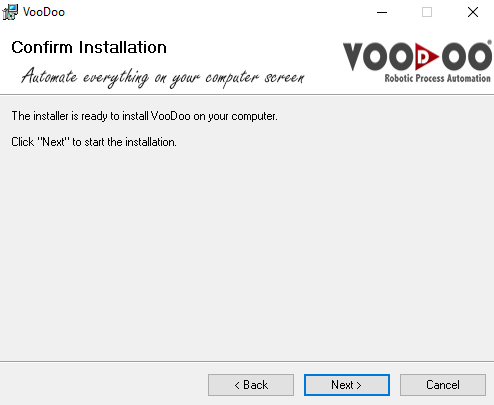
5. Complete the installation to click “Close” button.
Running
1. Go to Services from Start Menu of Windows, and right click to Voodoo Service and click “Properties”.
2. Go to “Recovery” tab on the opening screen. Select Restart Service for first and second failure situation. Change the value to 0 for reset fail count after option. Click “Apply” and then “OK” button and start or restart the Voodoo Service.
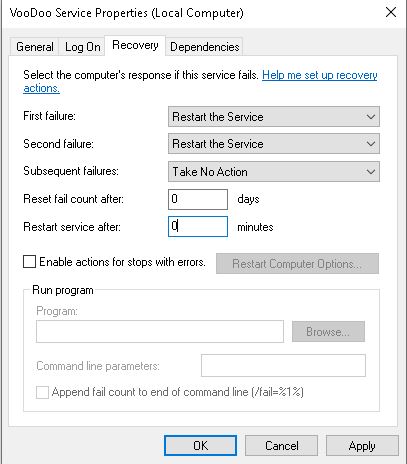
3. Complete the settings and then run the VooDoo Studio and VooDoo Robot. Login with username and password to VooDoo Studio Login Screen.
Now, you are ready to drive with VooDoo RPA.